Conductor Remote Not Working
The Conductor Remote, when connected properly, enables you to select the music channel, mute or adjust volume settings, or trigger announcements on demand (when available). For various reasons, there are occasions when the remote fails. Below are some of the known causes and corresponding courses of action.
No Channels configured (device is offline)
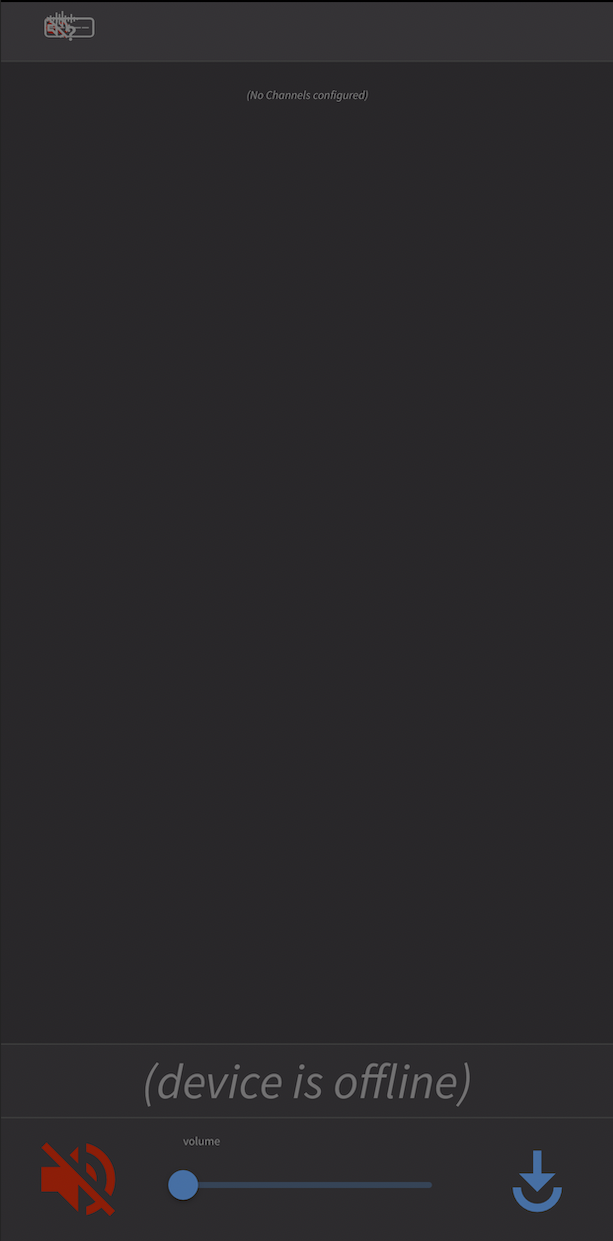
Upon opening the Conductor Remote you are presented with a partially blank screen with messages (No Channels configured) and (device is offline)*, with a pulsing red mute symbol.
This happens for two reasons:
- The URL link is incorrect
Check with your service provider to ensure you have the most current Conductor Remote link.
- The Remote Control portal is inaccessible
Either unplanned or schedule maintenance may be the root cause. Wait 30 mins or so and try again. Contact your service provider if issue persists.
 *Please Be Aware...
*Please Be Aware...
When this occurs, the image you see is not representing the status of your actual FLEX device. So, even though you are presented the (device is offline) message, if your device is playing music, it is likely still connected and streaming the most recently assigned channel. Similarly, though the mute symbol appears red, it's not actually reading your device's mute status which may be obvious if you can hear audio playing.
Upon opening the Conductor Remote you are presented with a partially blank screen with messages (No Channels configured) and (device is offline)*, with a pulsing red mute symbol.
This happens for two reasons:
- The URL link is incorrect
Check with your service provider to ensure you have the most current Conductor Remote link. - The Remote Control portal is inaccessible
Either unplanned or schedule maintenance may be the root cause. Wait 30 mins or so and try again. Contact your service provider if issue persists.

*Please Be Aware...
When this occurs, the image you see is not representing the status of your actual FLEX device. So, even though you are presented the (device is offline) message, if your device is playing music, it is likely still connected and streaming the most recently assigned channel. Similarly, though the mute symbol appears red, it's not actually reading your device's mute status which may be obvious if you can hear audio playing.
Channel List appears with (device is offline) message
The Conductor Remote displays your channel list with the red offline status symbol and the (device is offline) message. This happens when: The Remote Portal is online and available but your device is NOT connected to the portal. It's likely the status light on the FLEX will be flashing green. If the ethernet cable is connected and you are confident the FLEX has internet connectivity, then unplug the power, wait a few seconds, and then reconnect power. If this does not resolve the issue, please contact your service provider. |
Blank Screen or "This site can't be reached" (ERR_NAME_NOT_RESOLVED)
The Conductor Remote displays an entirely blank screen or you get a browser default message, "This site can't be reached". This usually happens when: Your browser has cached an old link or the IP address of the site has been updated (rare, but it can happen). Typically, clearing your browser cache and closing your browser/app entirely (not just minimizing) will resolve this issue. If it does not, please contact your service provider. |
If you need further guidance for general browser or phone app operation, we suggest these articles from wikiHow:
- 5 Easy Ways to Close Running Apps
- How To Clear Your Browser's Cache
- How To Clear Your Browser's Cache on an iPhone
If the links above are no longer available, Visit wikiHow.com or wikiHow.Tech and use the search bar at the top of the page.